Click on the pictures for bigger view!
Step 1: Get a video you want to gif. If you're getting for youtube, you can use programs such as keepvid, savevid to get the video.
Step 2: Convert the video into a .mov file to be able to open it in photoshop! ( I use format factory)
Step 3: Open the video in photoshop! File, Import, Video from layers...
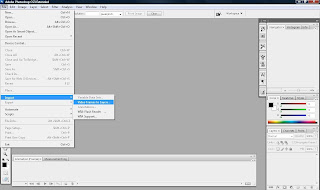
Step 4: Select the part of the video you want to gif by holding the shift button and sliding it.
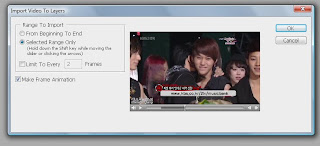
* If the video is too big, you can crop the video using Quick Time Pro Player. They have a trim feature. :)
Step 5: The video will open, click window and then animation for the frames to show up. *Using BEAST win for gif*
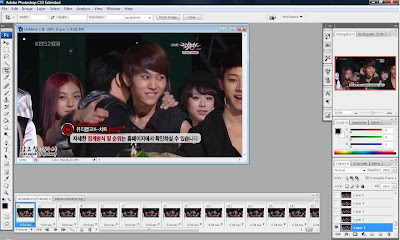
Step 6: Time to edit your frames. Make sure that it is set in "forever". When you click play, the gif will play. Delete layers as you wish. If you want your gif to go faster, you can click the 3line icon at the upper left corner and click select all frames. After that, click the bottom of the frames where the time is, and you can change the time per frame to no delay.
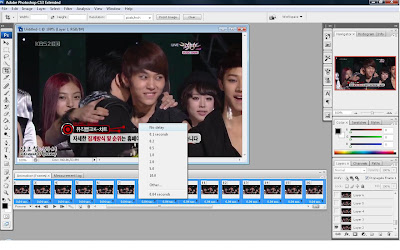
Step 6: Click file Save for web and devices.
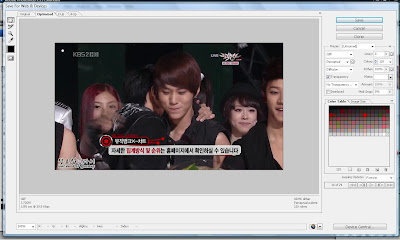
You can click image size or the different colors, dithers, diffusion to manipulate your gif. (right side)
Do this when you want to reduce the file size, you can check it out at the bottom left corner.
If you want to post it in TUMBLR, the file size should be less than 500 KB. :)
Then you can save it as a gif! Enjoy! :D
*The less the frames, the smaller the size :D

No comments:
Post a Comment